(X)
(DC)
(CC)
(CC)
(CS6, CC)
(CC)
(CC)
(CC)
(CC)
(CS6, CC)
(CC)
(cmd.exe)
(File Manager)
(11)
(2016, 2019, o365)
(2016, 2019, o365)
(2016, 2019, o365)
(2016, 2019, o365)
(2016, 2019, o365)
(2016, 2019, o365)
(2016, 2019, o365)
(Full RDP session)
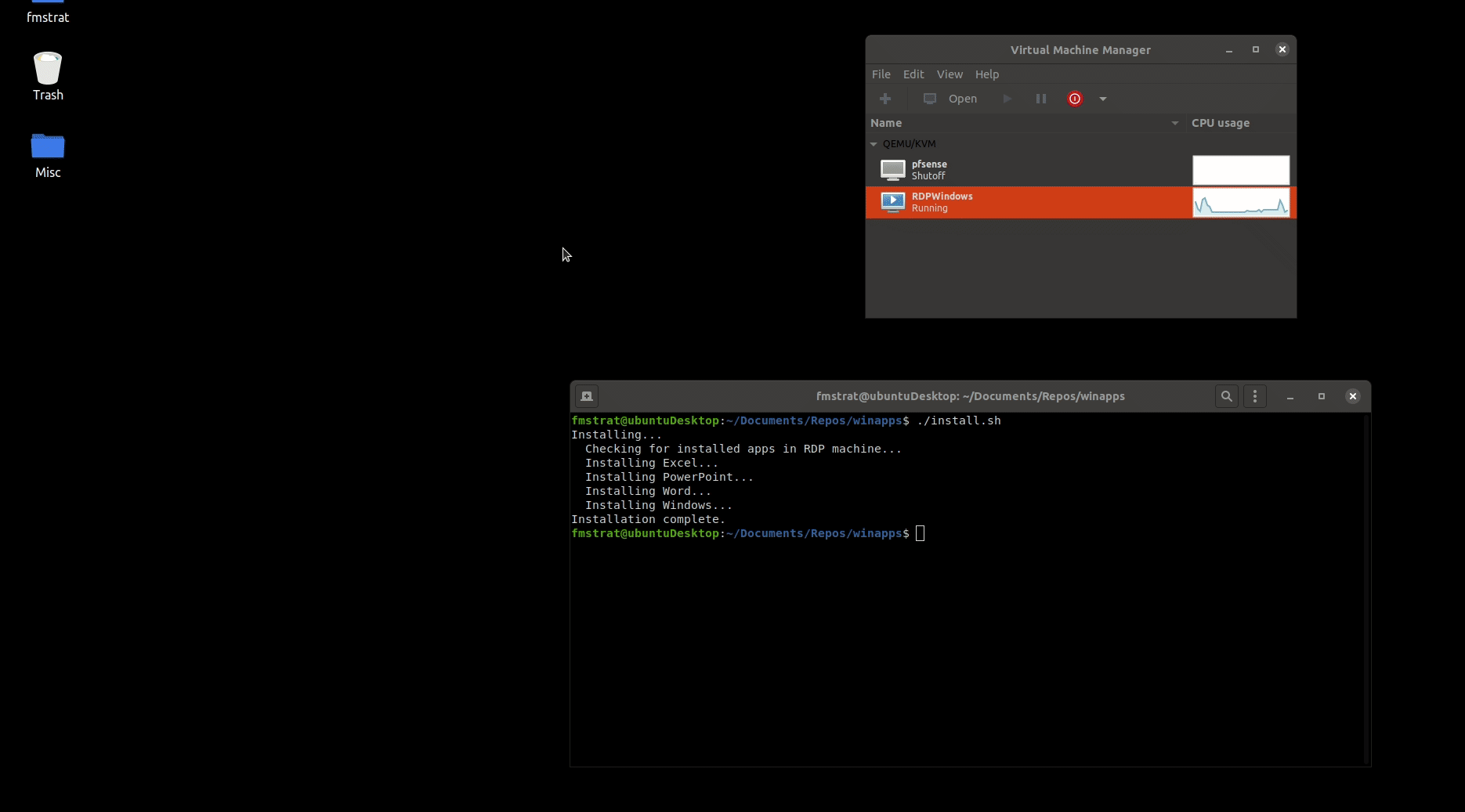 ***Proud to have made the top spot on [r/linux](https://www.reddit.com/r/linux) on launch day.***
## How it works
WinApps was created as an easy, one command way to include apps running inside a VM (or on any RDP server) directly into GNOME as if they were native applications. WinApps works by:
- Running a Windows RDP server in a background VM container
- Checking the RDP server for installed applications such as Microsoft Office
- If those programs are installed, it creates shortcuts leveraging FreeRDP for both the CLI and the GNOME tray
- Files in your home directory are accessible via the `\\tsclient\home` mount inside the VM
- You can right click on any files in your home directory to open with an application, too
## Currently supported applications
Note: The app list below is fueled by the community, and therefore many apps may be untested by the WinApps team.
***Proud to have made the top spot on [r/linux](https://www.reddit.com/r/linux) on launch day.***
## How it works
WinApps was created as an easy, one command way to include apps running inside a VM (or on any RDP server) directly into GNOME as if they were native applications. WinApps works by:
- Running a Windows RDP server in a background VM container
- Checking the RDP server for installed applications such as Microsoft Office
- If those programs are installed, it creates shortcuts leveraging FreeRDP for both the CLI and the GNOME tray
- Files in your home directory are accessible via the `\\tsclient\home` mount inside the VM
- You can right click on any files in your home directory to open with an application, too
## Currently supported applications
Note: The app list below is fueled by the community, and therefore many apps may be untested by the WinApps team.
| Adobe Acrobat Pro (X) |
Adobe Acrobat Reader (DC) |
||
| Adobe After Effects (CC) |
|||
| Adobe Audition (CC) |
Adobe Bridge (CS6, CC) |
||
| Adobe Creative Cloud (CC) |
Adobe Illustrator (CC) |
||
| Adobe InDesign (CC) |
Adobe Lightroom (CC) |
||
| Adobe Photoshop (CS6, CC) |
Adobe Premiere Pro (CC) |
||
| Command Prompt (cmd.exe) |
Explorer (File Manager) |
||
| Internet Explorer (11) |
Microsoft Access (2016, 2019, o365) |
||
| Microsoft Excel (2016, 2019, o365) |
Microsoft Word (2016, 2019, o365) |
||
| Microsoft OneNote (2016, 2019, o365) |
Microsoft Outlook (2016, 2019, o365) |
||
| Microsoft PowerPoint (2016, 2019, o365) |
Microsoft Publisher (2016, 2019, o365) |
||
| Powershell | |||
| Windows (Full RDP session) |
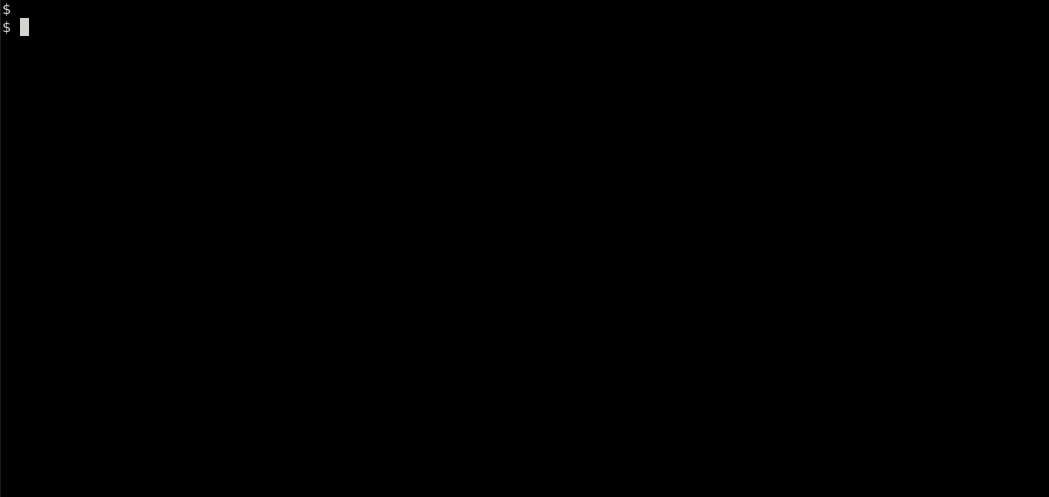 ### Option 2 - I already have an RDP server or VM
If you already have an RDP server or VM, using WinApps is very straight forward. Simply create your `~/.config/winapps/winapps.conf` configuration file, and run:
``` bash
$ git clone https://github.com/Fmstrat/winapps.git
$ cd winapps
$ sudo apt-get install -y freerdp2-x11
$ ./install.sh
[sudo] password for fmstrat:
Installing...
Checking for installed apps in RDP machine...
Configuring Excel... Finished.
Configuring PowerPoint... Finished.
Configuring Word... Finished.
Configuring Windows... Finished.
Installation complete.
```
You will need to make sure RDP Applications are enabled, which can be set by merging in `kvm/RDPApps.reg` into the registry.
## Adding applications
Adding applications to the installer is easy. Simply copy one of the application configurations in the `apps` folder, and:
- Edit the variables for the application
- Replace the `icon.svg` with an SVG for the application (appropriately licensed)
- Re-run the installer
- Submit a Pull Request to add it to WinApps officially
When running the installer, it will check for if any configured apps are installed, and if they are it will create the appropriate shortcuts on the host OS.
## Running applications manually
WinApps offers a manual mode for running applications that are not configured. This is completed with the `manual` flag. Executables that are in the path do not require full path definition.
``` bash
./bin/winapps manual "C:\my\directory\executableNotInPath.exe"
./bin/winapps manual executableInPath.exe
```
## Checking for new application support
The installer can be run multiple times, so simply run the below again and it will remove any current installations and update for the latest applications.
``` bash
./installer.sh
```
## Optional installer command line arguments
The following optional commands can be used to manage your application configurations without prompts:
``` bash
./installer.sh --user # Configure applications for the current user
./installer.sh --system # Configure applications for the entire system
./installer.sh --user --uninstall # Remove all configured applications for the current user
./installer.sh --system --uninstall # Remove all configured applications for the entire system
```
## Improving performance
#### Reducing idle CPU usage from ~25% to ~3%
In KVM, the CPU timing is not optimized by default. Use `virsh edit RDPWindows` to edit the VM and change:
``` xml
### Option 2 - I already have an RDP server or VM
If you already have an RDP server or VM, using WinApps is very straight forward. Simply create your `~/.config/winapps/winapps.conf` configuration file, and run:
``` bash
$ git clone https://github.com/Fmstrat/winapps.git
$ cd winapps
$ sudo apt-get install -y freerdp2-x11
$ ./install.sh
[sudo] password for fmstrat:
Installing...
Checking for installed apps in RDP machine...
Configuring Excel... Finished.
Configuring PowerPoint... Finished.
Configuring Word... Finished.
Configuring Windows... Finished.
Installation complete.
```
You will need to make sure RDP Applications are enabled, which can be set by merging in `kvm/RDPApps.reg` into the registry.
## Adding applications
Adding applications to the installer is easy. Simply copy one of the application configurations in the `apps` folder, and:
- Edit the variables for the application
- Replace the `icon.svg` with an SVG for the application (appropriately licensed)
- Re-run the installer
- Submit a Pull Request to add it to WinApps officially
When running the installer, it will check for if any configured apps are installed, and if they are it will create the appropriate shortcuts on the host OS.
## Running applications manually
WinApps offers a manual mode for running applications that are not configured. This is completed with the `manual` flag. Executables that are in the path do not require full path definition.
``` bash
./bin/winapps manual "C:\my\directory\executableNotInPath.exe"
./bin/winapps manual executableInPath.exe
```
## Checking for new application support
The installer can be run multiple times, so simply run the below again and it will remove any current installations and update for the latest applications.
``` bash
./installer.sh
```
## Optional installer command line arguments
The following optional commands can be used to manage your application configurations without prompts:
``` bash
./installer.sh --user # Configure applications for the current user
./installer.sh --system # Configure applications for the entire system
./installer.sh --user --uninstall # Remove all configured applications for the current user
./installer.sh --system --uninstall # Remove all configured applications for the entire system
```
## Improving performance
#### Reducing idle CPU usage from ~25% to ~3%
In KVM, the CPU timing is not optimized by default. Use `virsh edit RDPWindows` to edit the VM and change:
``` xml