
|
|
Adobe Acrobat Pro (X) Icon in the Public Domain. |
|
Adobe After Effects (CC) Icon in the Public Domain. |
|
|
Adobe Audition (CC) Icon in the Public Domain. |
|
Adobe Bridge (CS6, CC) Icon in the Public Domain. |
|
|
Adobe Creative Cloud (CC) Icon under MIT license. |
|
Adobe Illustrator (CC) Icon in the Public Domain. |
|
|
Adobe InDesign (CC) Icon in the Public Domain. |
|
Adobe Lightroom (CC) Icon in the Public Domain. |
|
|
Adobe Photoshop (CS6, CC, 2022) Icon in the Public Domain. |
|
Affinity Designer 2 Icon under CC-BY-SA 4.0 via Serif Ltd. |
|
|
Affinity Photo 2 Icon under CC-BY-SA 4.0 via Serif Ltd. |
|
Affinity Publisher 2 Icon under CC-BY-SA 4.0 via Serif Ltd. |
|
|
Command Prompt (cmd.exe) Icon under MIT license. |
|
File Explorer (Windows Explorer) Icon in the Public Domain. |
|
|
Internet Explorer (11) Icon in the Public Domain. |
|
Microsoft Access (2016, 2019, o365) Icon in the Public Domain. |
|
|
Microsoft Excel (2016, 2019, o365) Icon in the Public Domain. |
|
Microsoft Word (2016, 2019, o365) Icon in the Public Domain. |
|
|
Microsoft OneNote (2016, 2019, o365) Icon in the Public Domain. |
|
Microsoft Outlook (2016, 2019, o365) Icon in the Public Domain. |
|
|
Microsoft PowerPoint (2016, 2019, o365) Icon in the Public Domain. |
|
Microsoft Publisher (2016, 2019, o365) Icon in the Public Domain. |
|
|
Microsoft Visio (Standard/Pro. 2021, Plan 2) Icon in the Public Domain. |
|
Microsoft Project (Standard/Pro. 2021, Plan 3/5) Icon in the Public Domain. |
|
|
Microsoft Visual Studio (Comm./Pro./Ent. 2022) Icon in the Public Domain. |
|
Autodesk Fusion 360 Icon in the Public Domain. |
|
|
mIRC Icon in the Public Domain. |
|
PowerShell Icon under MIT license. |
|
|
Windows (Full RDP Session) Icon in the Public Domain. |
 ## Adding Additional Pre-defined Applications
Adding your own applications with custom icons and MIME types to the installer is easy. Simply copy one of the application configurations in the `apps` folder located within the WinApps repository, and:
1. Modify the name and variables to reflect the appropriate/desired values for your application.
2. Replace `icon.svg` with an SVG for your application (ensuring the icon is appropriately licensed).
3. Remove and reinstall WinApps.
4. Submit a pull request to add your application to WinApps as a community tested application once you have tested and verified your configuration (optional, but encouraged).
## Running Applications Manually
WinApps offers a manual mode for running applications that were not configured by the WinApps installer. This is completed with the `manual` flag. Executables that are in the Windows PATH do not require full path definition.
```bash
winapps manual "C:\my\directory\executableNotInPath.exe"
winapps manual executableInPath.exe
```
## Updating WinApps
The installer can be run multiple times. To update your installation of WinApps:
1. Run the WinApps installer to remove WinApps from your system.
2. Pull the latest changes from the WinApps GitHub repository.
3. Re-install WinApps using the WinApps installer by running `winapps-setup`.
## WinApps Launcher (Optional)
The [WinApps Launcher](https://github.com/winapps-org/winapps-launcher) provides a simple system tray menu that makes it easy to launch your installed Windows applications, open a full desktop RDP session, and control your Windows VM or container. You can start, stop, pause, reboot or hibernate Windows, as well as access your installed applications from a convenient list. This lightweight, optional tool helps streamline your overall WinApps experience.
## Adding Additional Pre-defined Applications
Adding your own applications with custom icons and MIME types to the installer is easy. Simply copy one of the application configurations in the `apps` folder located within the WinApps repository, and:
1. Modify the name and variables to reflect the appropriate/desired values for your application.
2. Replace `icon.svg` with an SVG for your application (ensuring the icon is appropriately licensed).
3. Remove and reinstall WinApps.
4. Submit a pull request to add your application to WinApps as a community tested application once you have tested and verified your configuration (optional, but encouraged).
## Running Applications Manually
WinApps offers a manual mode for running applications that were not configured by the WinApps installer. This is completed with the `manual` flag. Executables that are in the Windows PATH do not require full path definition.
```bash
winapps manual "C:\my\directory\executableNotInPath.exe"
winapps manual executableInPath.exe
```
## Updating WinApps
The installer can be run multiple times. To update your installation of WinApps:
1. Run the WinApps installer to remove WinApps from your system.
2. Pull the latest changes from the WinApps GitHub repository.
3. Re-install WinApps using the WinApps installer by running `winapps-setup`.
## WinApps Launcher (Optional)
The [WinApps Launcher](https://github.com/winapps-org/winapps-launcher) provides a simple system tray menu that makes it easy to launch your installed Windows applications, open a full desktop RDP session, and control your Windows VM or container. You can start, stop, pause, reboot or hibernate Windows, as well as access your installed applications from a convenient list. This lightweight, optional tool helps streamline your overall WinApps experience.
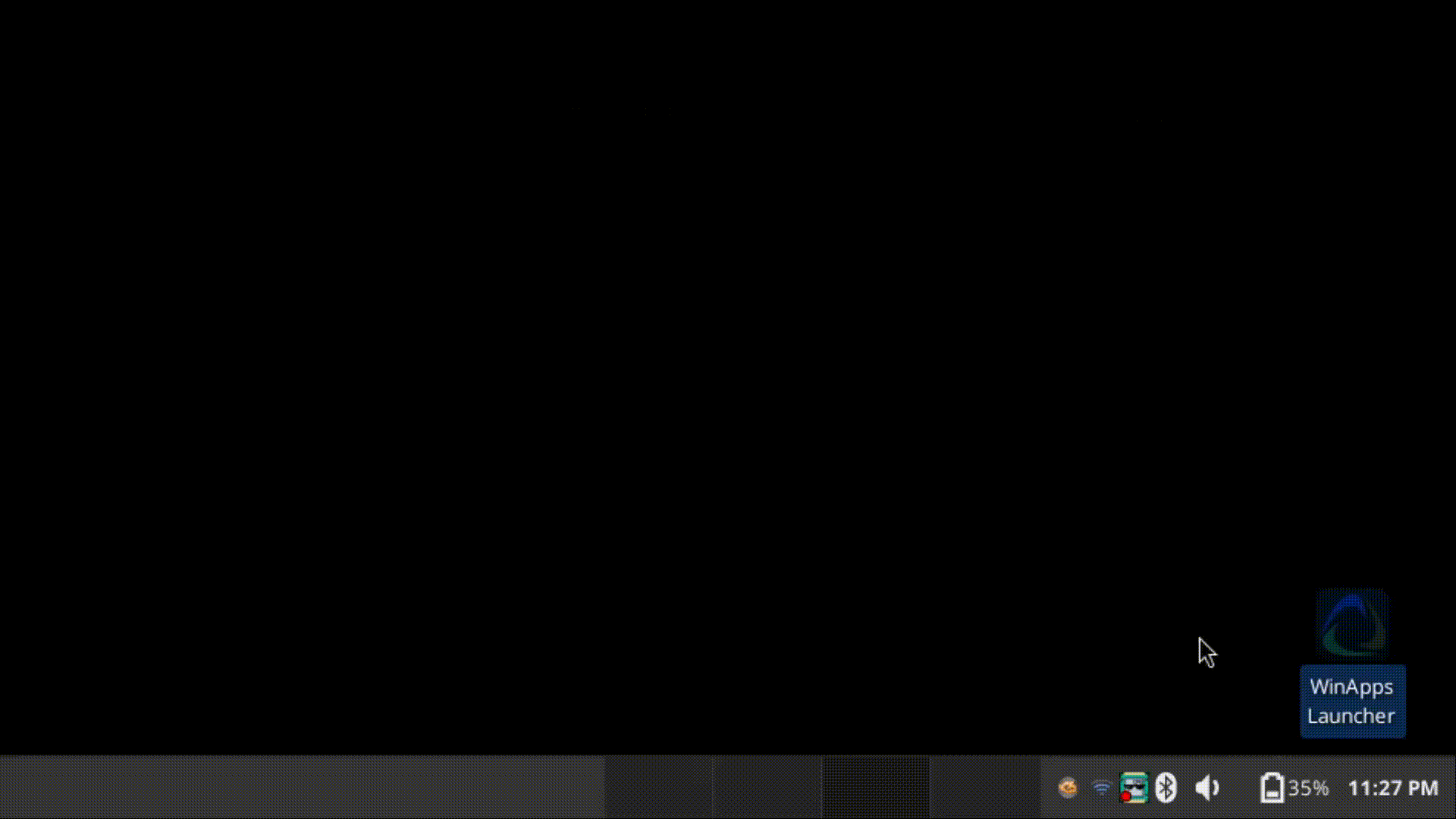 ## Installation using Nix
First, follow Step 1 of the normal installation guide to create your VM.
Then, install WinApps according to the following instructions.
After installation, it will be available under `winapps`, with the installer being available under `winapps-setup`
and the optional launcher being available under `winapps-launcher.`
### Using standalone Nix
First, make sure Flakes and the `nix` command are enabled.
In your `~/.config/nix/nix.conf`:
```
experimental-features = nix-command flakes
```
```bash
nix profile install github:winapps-org/winapps#winapps
nix profile install github:winapps-org/winapps#winapps-launcher # optional
```
### On NixOS using Flakes
```nix
# flake.nix
{
description = "My configuration";
inputs = {
nixpkgs.url = "github:NixOS/nixpkgs/nixos-unstable";
winapps = {
url = "github:winapps-org/winapps";
inputs.nixpkgs.follows = "nixpkgs";
};
};
outputs =
inputs@{
nixpkgs,
winapps,
...
}:
{
nixosConfigurations.hostname = nixpkgs.lib.nixosSystem rec {
system = "x86_64-linux";
specialArgs = {
inherit inputs system;
};
modules = [
./configuration.nix
(
{
pkgs,
system ? pkgs.system,
...
}:
{
environment.systemPackages = [
winapps.packages."${system}".winapps
winapps.packages."${system}".winapps-launcher # optional
];
}
)
];
};
};
}
```
### On NixOS without Flakes
[Flakes aren't real and they can't hurt you.](https://jade.fyi/blog/flakes-arent-real/).
However, if you still don't want to use flakes, you can use WinApps with flake-compat like:
```nix
# configuration.nix
{
pkgs,
system ? pkgs.system,
...
}:
{
# set up binary cache (optional)
nix.settings = {
substituters = [ "https://winapps.cachix.org/" ];
trusted-public-keys = [ "winapps.cachix.org-1:HI82jWrXZsQRar/PChgIx1unmuEsiQMQq+zt05CD36g=" ];
trusted-users = [ "
## Installation using Nix
First, follow Step 1 of the normal installation guide to create your VM.
Then, install WinApps according to the following instructions.
After installation, it will be available under `winapps`, with the installer being available under `winapps-setup`
and the optional launcher being available under `winapps-launcher.`
### Using standalone Nix
First, make sure Flakes and the `nix` command are enabled.
In your `~/.config/nix/nix.conf`:
```
experimental-features = nix-command flakes
```
```bash
nix profile install github:winapps-org/winapps#winapps
nix profile install github:winapps-org/winapps#winapps-launcher # optional
```
### On NixOS using Flakes
```nix
# flake.nix
{
description = "My configuration";
inputs = {
nixpkgs.url = "github:NixOS/nixpkgs/nixos-unstable";
winapps = {
url = "github:winapps-org/winapps";
inputs.nixpkgs.follows = "nixpkgs";
};
};
outputs =
inputs@{
nixpkgs,
winapps,
...
}:
{
nixosConfigurations.hostname = nixpkgs.lib.nixosSystem rec {
system = "x86_64-linux";
specialArgs = {
inherit inputs system;
};
modules = [
./configuration.nix
(
{
pkgs,
system ? pkgs.system,
...
}:
{
environment.systemPackages = [
winapps.packages."${system}".winapps
winapps.packages."${system}".winapps-launcher # optional
];
}
)
];
};
};
}
```
### On NixOS without Flakes
[Flakes aren't real and they can't hurt you.](https://jade.fyi/blog/flakes-arent-real/).
However, if you still don't want to use flakes, you can use WinApps with flake-compat like:
```nix
# configuration.nix
{
pkgs,
system ? pkgs.system,
...
}:
{
# set up binary cache (optional)
nix.settings = {
substituters = [ "https://winapps.cachix.org/" ];
trusted-public-keys = [ "winapps.cachix.org-1:HI82jWrXZsQRar/PChgIx1unmuEsiQMQq+zt05CD36g=" ];
trusted-users = [ "