
|
Adobe Acrobat Pro
(X)
Icon in the Public Domain.
|

|
Adobe After Effects
(CC)
Icon in the Public Domain.
|

|
Adobe Audition
(CC)
Icon in the Public Domain.
|

|
Adobe Bridge
(CS6, CC)
Icon in the Public Domain.
|

|
Adobe Creative Cloud
(CC)
Icon under MIT license.
|

|
Adobe Illustrator
(CC)
Icon in the Public Domain.
|

|
Adobe InDesign
(CC)
Icon in the Public Domain.
|

|
Adobe Lightroom
(CC)
Icon in the Public Domain.
|

|
Adobe Photoshop
(CS6, CC, 2022)
Icon in the Public Domain.
|

|
Command Prompt
(cmd.exe)
Icon under MIT license.
|

|
File Explorer
(Windows Explorer)
Icon in the Public Domain.
|

|
Internet Explorer
(11)
Icon in the Public Domain.
|

|
Microsoft Access
(2016, 2019, o365)
Icon in the Public Domain.
|

|
Microsoft Excel
(2016, 2019, o365)
Icon in the Public Domain.
|

|
Microsoft Word
(2016, 2019, o365)
Icon in the Public Domain.
|

|
Microsoft OneNote
(2016, 2019, o365)
Icon in the Public Domain.
|

|
Microsoft Outlook
(2016, 2019, o365)
Icon in the Public Domain.
|

|
Microsoft PowerPoint
(2016, 2019, o365)
Icon in the Public Domain.
|

|
Microsoft Publisher
(2016, 2019, o365)
Icon in the Public Domain.
|

|
Microsoft Visio
(Standard/Pro. 2021, Plan 2)
Icon in the Public Domain.
|

|
Microsoft Project
(Standard/Pro. 2021, Plan 3/5)
Icon in the Public Domain.
|

|
Microsoft Visual Studio
(Comm./Pro./Ent. 2022)
Icon in the Public Domain.
|

|
mIRC
Icon in the Public Domain.
|

|
PowerShell
Icon under MIT license.
|

|
Windows
(Full RDP Session)
Icon in the Public Domain.
|
## Installation
### Step 1: Configure a Windows VM
Both `Docker` and `Podman` are recommended backends for running the Windows virtual machine, as they facilitate an automated Windows installation process. WinApps is also compatible with `libvirt`. While this method requires considerably more manual configuration, it also provides greater virtual machine customisation options. All three methods leverage the `KVM` hypervisor, ensuring excellent virtual machine performance. Ultimately, the choice of backend depends on your specific use case.
The following guides are available:
- [Creating a Windows VM with `Docker` or `Podman`](docs/docker.md)
- [Creating a Windows VM with `libvirt`](docs/libvirt.md)
If you already have a Windows VM or server you wish to use with WinApps, you will still have to follow the [final steps described in the `libvirt` documentation](docs/libvirt.md#final-configuration-steps).
### Step 2: Install Dependencies
Install the required dependencies.
- Debian/Ubuntu:
```bash
sudo apt install -y curl dialog freerdp3-x11 git iproute2 libnotify-bin netcat-openbsd
```
> [!NOTE]
> On Debian you need to enable the `backports` repository for the `freerdp3-x11` package to become available.
> For instructions, see https://backports.debian.org/Instructions.
- Fedora/RHEL:
```bash
sudo dnf install -y curl dialog freerdp git iproute libnotify nmap-ncat
```
- Arch Linux:
```bash
sudo pacman -Syu --needed -y curl dialog freerdp git iproute2 libnotify openbsd-netcat
```
- OpenSUSE:
```bash
sudo zypper install -y curl dialog freerdp git iproute2 libnotify-tools netcat-openbsd
```
- Gentoo Linux:
```bash
sudo emerge --ask=n net-misc/curl dev-util/dialog net-misc/freerdp:3 dev-vcs/git sys-apps/iproute2 x11-libs/libnotify net-analyzer/openbsd-netcat
```
> [!NOTE]
> WinApps requires `FreeRDP` version 3 or later. If not available for your distribution through your package manager, you can install the [Flatpak](https://flathub.org/apps/com.freerdp.FreeRDP):
> ```bash
> flatpak install flathub com.freerdp.FreeRDP
> sudo flatpak override --filesystem=home com.freerdp.FreeRDP # To use `+home-drive`
> ```
> However, if you have weird issues like [#233](https://github.com/winapps-org/winapps/issues/233) when running Flatpak, please compile FreeRDP from source according to [this guide](https://github.com/FreeRDP/FreeRDP/wiki/Compilation).
### Step 3: Create a WinApps Configuration File
Create a configuration file at `~/.config/winapps/winapps.conf` containing the following:
```bash
##################################
# WINAPPS CONFIGURATION FILE #
##################################
# INSTRUCTIONS
# - Leading and trailing whitespace are ignored.
# - Empty lines are ignored.
# - Lines starting with '#' are ignored.
# - All characters following a '#' are ignored.
# [WINDOWS USERNAME]
RDP_USER="MyWindowsUser"
# [WINDOWS PASSWORD]
# NOTES:
# - If using FreeRDP v3.9.0 or greater, you *have* to set a password
RDP_PASS="MyWindowsPassword"
# [WINDOWS DOMAIN]
# DEFAULT VALUE: '' (BLANK)
RDP_DOMAIN=""
# [WINDOWS IPV4 ADDRESS]
# NOTES:
# - If using 'libvirt', 'RDP_IP' will be determined by WinApps at runtime if left unspecified.
# DEFAULT VALUE:
# - 'docker': '127.0.0.1'
# - 'podman': '127.0.0.1'
# - 'libvirt': '' (BLANK)
RDP_IP="127.0.0.1"
# [VM NAME]
# NOTES:
# - Only applicable when using 'libvirt'
# - The libvirt VM name must match so that WinApps can determine VM IP, start the VM, etc.
# DEFAULT VALUE: 'RDPWindows'
VM_NAME="RDPWindows"
# [WINAPPS BACKEND]
# DEFAULT VALUE: 'docker'
# VALID VALUES:
# - 'docker'
# - 'podman'
# - 'libvirt'
# - 'manual'
WAFLAVOR="docker"
# [DISPLAY SCALING FACTOR]
# NOTES:
# - If an unsupported value is specified, a warning will be displayed.
# - If an unsupported value is specified, WinApps will use the closest supported value.
# DEFAULT VALUE: '100'
# VALID VALUES:
# - '100'
# - '140'
# - '180'
RDP_SCALE="100"
# [MOUNTING REMOVABLE PATHS FOR FILES]
# NOTES:
# - By default, `udisks` (which you most likely have installed) uses /run/media for mounting removable devices.
# This improves compatibility with most desktop environments (DEs).
# ATTENTION: The Filesystem Hierarchy Standard (FHS) recommends /media instead. Verify your system's configuration.
# - To manually mount devices, you may optionally use /mnt.
# REFERRENCE: https://wiki.archlinux.org/title/Udisks#Mount_to_/media
REMOVABLE_MEDIA="/run/media"
# [ADDITIONAL FREERDP FLAGS & ARGUMENTS]
# NOTES:
# - You can try adding /network:lan to these flags in order to increase performance, however, some users have faced issues with this.
# DEFAULT VALUE: '/cert:tofu /sound /microphone +home-drive'
# VALID VALUES: See https://github.com/awakecoding/FreeRDP-Manuals/blob/master/User/FreeRDP-User-Manual.markdown
RDP_FLAGS="/cert:tofu /sound /microphone +home-drive"
# [DEBUG WINAPPS]
# NOTES:
# - Creates and appends to ~/.local/share/winapps/winapps.log when running WinApps.
# DEFAULT VALUE: 'true'
# VALID VALUES:
# - 'true'
# - 'false'
DEBUG="true"
# [AUTOMATICALLY PAUSE WINDOWS]
# NOTES:
# - This is currently INCOMPATIBLE with 'docker' and 'manual'.
# - See https://github.com/dockur/windows/issues/674
# DEFAULT VALUE: 'off'
# VALID VALUES:
# - 'on'
# - 'off'
AUTOPAUSE="off"
# [AUTOMATICALLY PAUSE WINDOWS TIMEOUT]
# NOTES:
# - This setting determines the duration of inactivity to tolerate before Windows is automatically paused.
# - This setting is ignored if 'AUTOPAUSE' is set to 'off'.
# - The value must be specified in seconds (to the nearest 10 seconds e.g., '30', '40', '50', etc.).
# - For RemoteApp RDP sessions, there is a mandatory 20-second delay, so the minimum value that can be specified here is '20'.
# - Source: https://techcommunity.microsoft.com/t5/security-compliance-and-identity/terminal-services-remoteapp-8482-session-termination-logic/ba-p/246566
# DEFAULT VALUE: '300'
# VALID VALUES: >=20
AUTOPAUSE_TIME="300"
# [FREERDP COMMAND]
# NOTES:
# - WinApps will attempt to automatically detect the correct command to use for your system.
# DEFAULT VALUE: '' (BLANK)
# VALID VALUES: The command required to run FreeRDPv3 on your system (e.g., 'xfreerdp', 'xfreerdp3', etc.).
FREERDP_COMMAND=""
# [TIMEOUTS]
# NOTES:
# - These settings control various timeout durations within the WinApps setup.
# - Increasing the timeouts is only necessary if the corresponding errors occur.
# - Ensure you have followed all the Troubleshooting Tips in the error message first.
# PORT CHECK
# - The maximum time (in seconds) to wait when checking if the RDP port on Windows is open.
# - Corresponding error: "NETWORK CONFIGURATION ERROR" (exit status 13).
# DEFAULT VALUE: '5'
PORT_TIMEOUT="5"
# RDP CONNECTION TEST
# - The maximum time (in seconds) to wait when testing the initial RDP connection to Windows.
# - Corresponding error: "REMOTE DESKTOP PROTOCOL FAILURE" (exit status 14).
# DEFAULT VALUE: '30'
RDP_TIMEOUT="30"
# APPLICATION SCAN
# - The maximum time (in seconds) to wait for the script that scans for installed applications on Windows to complete.
# - Corresponding error: "APPLICATION QUERY FAILURE" (exit status 15).
# DEFAULT VALUE: '60'
APP_SCAN_TIMEOUT="60"
```
> [!IMPORTANT]
> `RDP_USER` and `RDP_PASS` must correspond to a complete Windows user account and password, such as those created during Windows setup or for a domain user. User/PIN combinations are not valid for RDP access.
> [!IMPORTANT]
> If you wish to use an alternative WinApps backend (other than `Docker`), uncomment and change `WAFLAVOR="docker"` to `WAFLAVOR="podman"` or `WAFLAVOR="libvirt"`.
#### Configuration Options Explained
- If using a pre-existing Windows RDP server on your LAN, you must use `RDP_IP` to specify the location of the Windows server. You may also wish to configure a static IP address for this server.
- If running a Windows VM using `libvirt` with NAT enabled, leave `RDP_IP` commented out and WinApps will auto-detect the local IP address for the VM.
- For domain users, you can uncomment and change `RDP_DOMAIN`.
- On high-resolution (UHD) displays, you can set `RDP_SCALE` to the scale you would like to use (100, 140 or 180).
- To add additional flags to the FreeRDP call (e.g. `/prevent-session-lock 120`), uncomment and use the `RDP_FLAGS` configuration option.
- For multi-monitor setups, you can try adding `/multimon` to `RDP_FLAGS`. A FreeRDP bug may result in a black screen however, in which case you should revert this change.
- If you enable `DEBUG`, a log will be created on each application start in `~/.local/share/winapps/winapps.log`.
- If using a system on which the FreeRDP command is not `xfreerdp` or `xfreerdp3`, the correct command can be specified using `FREERDP_COMMAND`.
### Step 4: Test FreeRDP
1. Test establishing an RDP session by running the following command, replacing the `/u:`, `/p:`, and `/v:` values with the correct values specified in `~/.config/winapps/winapps.conf`.
```bash
xfreerdp3 /u:"Your Windows Username" /p:"Your Windows Password" /v:192.168.122.2 /cert:tofu
# Or, if you installed FreeRDP using Flatpak
flatpak run --command=xfreerdp com.freerdp.FreeRDP /u:"Your Windows Username" /p:"Your Windows Password" /v:192.168.122.2 /cert:tofu
```
- Please note that the correct `FreeRDP` command may vary depending on your system (e.g. `xfreerdp`, `xfreerdp3`, etc.).
- Ensure you use the correct IP address for your Windows instance in the above command.
- If prompted within the terminal window, choose to accept the certificate permanently.
If the Windows desktop appears in a `FreeRDP` window, the configuration was successful and the correct RDP TLS certificate was enrolled on the Linux host. Disconnect from the RDP session and skip the following debugging step.
2. [DEBUGGING STEP] If an outdated or expired certificate is detected, the `FreeRDP` command will display output resembling the following. In this case, the old certificate will need to be removed and a new RDP TLS certificate installed.
```
@@@@@@@@@@@@@@@@@@@@@@@@@@@@@@@@@@@@@@@@@@@@@@@@@@@@@@@@@@@
@ WARNING: CERTIFICATE NAME MISMATCH! @
@@@@@@@@@@@@@@@@@@@@@@@@@@@@@@@@@@@@@@@@@@@@@@@@@@@@@@@@@@@
The hostname used for this connection (192.168.122.2:3389)
does not match the name given in the certificate:
Common Name (CN):
RDPWindows
A valid certificate for the wrong name should NOT be trusted!
The host key for 192.168.122.2:3389 has changed
@@@@@@@@@@@@@@@@@@@@@@@@@@@@@@@@@@@@@@@@@@@@@@@@@@@@@@@@@@@
@ WARNING: REMOTE HOST IDENTIFICATION HAS CHANGED! @
@@@@@@@@@@@@@@@@@@@@@@@@@@@@@@@@@@@@@@@@@@@@@@@@@@@@@@@@@@@
IT IS POSSIBLE THAT SOMEONE IS DOING SOMETHING NASTY!
Someone could be eavesdropping on you right now (man-in-the-middle attack)!
It is also possible that a host key has just been changed.
The fingerprint for the host key sent by the remote host is 8e:b4:d2:8e:4e:14:e7:4e:82:9b:07:5b:e1:68:40:18:bc:db:5f:bc:29:0d:91:83:f9:17:f9:13:e6:51:dc:36
Please contact your system administrator.
Add correct host key in /home/rohanbarar/.config/freerdp/server/192.168.122.2_3389.pem to get rid of this message.
```
If you experience the above error, delete any old or outdated RDP TLS certificates associated with Windows, as they can prevent `FreeRDP` from establishing a connection.
These certificates are located within `~/.config/freerdp/server/` and follow the naming format `
 ## Adding Additional Pre-defined Applications
Adding your own applications with custom icons and MIME types to the installer is easy. Simply copy one of the application configurations in the `apps` folder located within the WinApps repository, and:
1. Modify the name and variables to reflect the appropriate/desired values for your application.
2. Replace `icon.svg` with an SVG for your application (ensuring the icon is appropriately licensed).
3. Remove and reinstall WinApps.
4. Submit a pull request to add your application to WinApps as an officially supported application once you have tested and verified your configuration (optional, but encouraged).
## Running Applications Manually
WinApps offers a manual mode for running applications that were not configured by the WinApps installer. This is completed with the `manual` flag. Executables that are in the Windows PATH do not require full path definition.
```bash
winapps manual "C:\my\directory\executableNotInPath.exe"
winapps manual executableInPath.exe
```
## Updating WinApps
The installer can be run multiple times. To update your installation of WinApps:
1. Run the WinApps installer to remove WinApps from your system.
2. Pull the latest changes from the WinApps GitHub repository.
3. Re-install WinApps using the WinApps installer by running `winapps-setup`.
## Installation using Nix
First, follow Step 1 of the normal installation guide to create your VM.
Then, install WinApps according to the following instructions.
After installation, it will be available under `winapps`, with the installer being available under `winapps-setup`
and the optional launcher being available under `winapps-launcher.`
### Using standalone Nix
First, make sure Flakes and the `nix` command are enabled.
In your `~/.config/nix/nix.conf`:
```
experimental-features = nix-command flakes
# specify to use binary cache (optional)
extra-substituters = https://winapps.cachix.org/
extra-trusted-public-keys = winapps.cachix.org-1:HI82jWrXZsQRar/PChgIx1unmuEsiQMQq+zt05CD36g=
extra-trusted-users =
## Adding Additional Pre-defined Applications
Adding your own applications with custom icons and MIME types to the installer is easy. Simply copy one of the application configurations in the `apps` folder located within the WinApps repository, and:
1. Modify the name and variables to reflect the appropriate/desired values for your application.
2. Replace `icon.svg` with an SVG for your application (ensuring the icon is appropriately licensed).
3. Remove and reinstall WinApps.
4. Submit a pull request to add your application to WinApps as an officially supported application once you have tested and verified your configuration (optional, but encouraged).
## Running Applications Manually
WinApps offers a manual mode for running applications that were not configured by the WinApps installer. This is completed with the `manual` flag. Executables that are in the Windows PATH do not require full path definition.
```bash
winapps manual "C:\my\directory\executableNotInPath.exe"
winapps manual executableInPath.exe
```
## Updating WinApps
The installer can be run multiple times. To update your installation of WinApps:
1. Run the WinApps installer to remove WinApps from your system.
2. Pull the latest changes from the WinApps GitHub repository.
3. Re-install WinApps using the WinApps installer by running `winapps-setup`.
## Installation using Nix
First, follow Step 1 of the normal installation guide to create your VM.
Then, install WinApps according to the following instructions.
After installation, it will be available under `winapps`, with the installer being available under `winapps-setup`
and the optional launcher being available under `winapps-launcher.`
### Using standalone Nix
First, make sure Flakes and the `nix` command are enabled.
In your `~/.config/nix/nix.conf`:
```
experimental-features = nix-command flakes
# specify to use binary cache (optional)
extra-substituters = https://winapps.cachix.org/
extra-trusted-public-keys = winapps.cachix.org-1:HI82jWrXZsQRar/PChgIx1unmuEsiQMQq+zt05CD36g=
extra-trusted-users =