Run Windows applications (including Microsoft 365 and Adobe Creative Cloud) on GNU/Linux with KDE or GNOME, integrated seamlessly as if they were native to the OS.
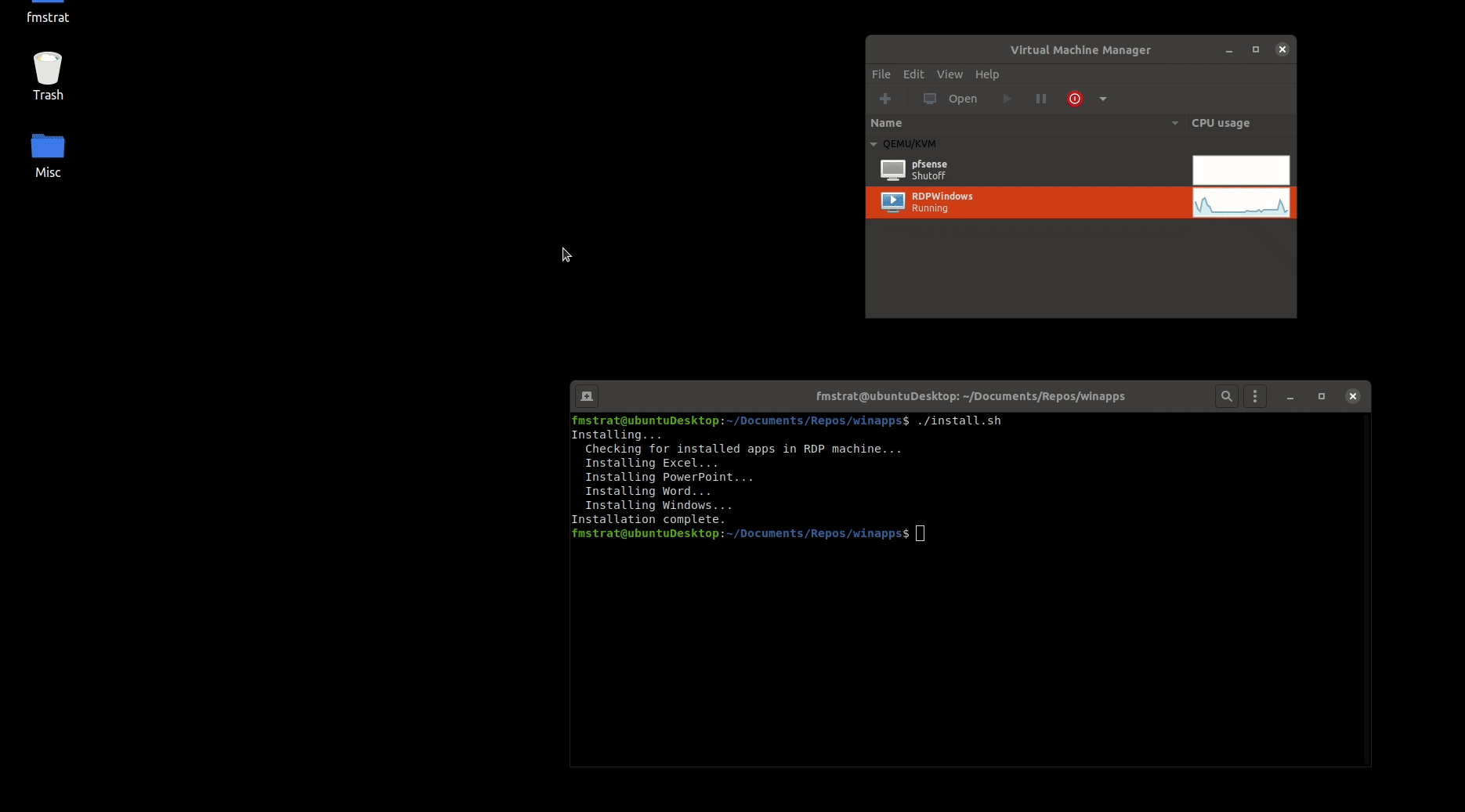
Underlying Mechanism
WinApps works by:
- Running Windows in a
Dockerorlibvirt + KVM/QEMUvirtual machine (deprecated). - Querying Windows for all installed applications.
- Creating shortcuts to selected Windows applications on the host GNU/Linux OS.
- Using
FreeRDPas a backend to seamlessly render Windows applications alongside GNU/Linux applications.
Additional Features
- The GNU/Linux
/homedirectory is accessible within Windows via the\\tsclient\homemount. - Integration with
Nautilus, allowing you to right-click files to open them with specific Windows applications based on the file MIME type.
Supported Applications
WinApps supports ALL Windows applications.
Universal application support is achieved by:
- Scanning Windows for any officially supported applications (list below).
- Scanning Windows for any other
.exefiles listed within the Windows Registry.
Officially supported applications benefit from high-resolution icons and pre-populated MIME types. This enables file managers to determine which Windows applications should open files based on file extensions. Icons for other detected applications are pulled from .exe files.
Contributing to the list of supported applications is encouraged through submission of pull requests! Please help us grow the WinApps community.
Please note that the provided list of officially supported applications is community-driven. As such, some applications may not be tested and verified by the WinApps team.
Officially Supported Applications
|
|
Adobe Acrobat Pro (X) Icon in the Public Domain. |
|
Adobe After Effects (CC) Icon in the Public Domain. |
|
|
Adobe Audition (CC) Icon in the Public Domain. |
|
Adobe Bridge (CS6, CC) Icon in the Public Domain. |
|
|
Adobe Creative Cloud (CC) Icon under MIT license. |
|
Adobe Illustrator (CC) Icon in the Public Domain. |
|
|
Adobe InDesign (CC) Icon in the Public Domain. |
|
Adobe Lightroom (CC) Icon in the Public Domain. |
|
|
Adobe Photoshop (CS6, CC) Icon in the Public Domain. |
|
Command Prompt (cmd.exe) Icon under MIT license. |
|
|
File Explorer (Windows Explorer) Icon in the Public Domain. |
|
Internet Explorer (11) Icon in the Public Domain. |
|
|
Microsoft Access (2016, 2019, o365) Icon in the Public Domain. |
|
Microsoft Excel (2016, 2019, o365) Icon in the Public Domain. |
|
|
Microsoft Word (2016, 2019, o365) Icon in the Public Domain. |
|
Microsoft OneNote (2016, 2019, o365) Icon in the Public Domain. |
|
|
Microsoft Outlook (2016, 2019, o365) Icon in the Public Domain. |
|
Microsoft PowerPoint (2016, 2019, o365) Icon in the Public Domain. |
|
|
Microsoft Publisher (2016, 2019, o365) Icon in the Public Domain. |
|
PowerShell Icon under MIT license. |
|
|
Windows (Full RDP Session) Icon in the Public Domain. |
Installation
Step 1: Configure a Windows VM
The optimal choice for running a Windows VM as a subsystem for WinApps is Docker. Docker facilitates automated installation processes while leveraging a KVM/QEMU backend. Despite continuing to provide documentation for configuring a Windows VM using libvirt and virt-manager, this method is now considered deprecated.
The following guides are available:
If you already have a Windows VM or server you wish to use with WinApps, you will need to merge install/RDPApps.reg into the Windows Registry.
Step 2: Clone WinApps Repository and Dependencies
-
Clone the WinApps GitHub repository.
git clone https://github.com/winapps-org/winapps.git && cd winapps -
Install the required dependencies.
- Debian/Ubuntu:
sudo apt install -y dialog freerdp3-x11 - Fedora/RHEL:
sudo dnf install -y dialog freerdp - Arch Linux:
sudo pacman -Syu --needed -y dialog freerdp - Gentoo Linux:
sudo emerge --ask=n sys-libs/dialog net-misc/freerdp:3
- Debian/Ubuntu:
Please note that WinApps requires FreeRDP version 3 or later. If not available for your distribution through your package manager, you can install the Flatpak.
flatpak install flathub com.freerdp.FreeRDP
sudo flatpak override --filesystem=home com.freerdp.FreeRDP # To use `+home-drive`
Step 3: Create a WinApps Configuration File
Create a configuration file at ~/.config/winapps/winapps.conf containing the following:
RDP_USER="MyWindowsUser"
RDP_PASS="MyWindowsPassword"
#RDP_DOMAIN="MYDOMAIN"
#RDP_IP="192.168.123.111"
#RDP_SCALE=100
#RDP_FLAGS=""
#MULTIMON="true"
#DEBUG="true"
#FREERDP_COMMAND="xfreerdp"
RDP_USER and RDP_PASS must correspond to a complete Windows user account and password, such as those created during Windows setup or for a domain user. User/PIN combinations are not valid for RDP access.
Configuration Options Explained
- When using a pre-existing non-KVM RDP server, you must use
RDP_IPto specify the location of the Windows server. - If running a Windows VM in KVM with NAT enabled, leave
RDP_IPcommented out and WinApps will auto-detect the local IP address for the VM. - For domain users, you can uncomment and change
RDP_DOMAIN. - On high-resolution (UHD) displays, you can set
RDP_SCALEto the scale you would like to use [100|140|160|180]. - To add flags to the FreeRDP call, such as
/audio-mode:1to pass in a microphone, uncomment and use theRDP_FLAGSconfiguration option. - For multi-monitor setups, you can try enabling
MULTIMON. A FreeRDP bug may result in a black screen however, in which case you should revert this change. - If you enable
DEBUG, a log will be created on each application start in~/.local/share/winapps/winapps.log - If using a system on which the FreeRDP command is not
xfreerdp, the correct command can be specified usingFREERDP_COMMAND.
Step 4: Run the WinApps Installer
Run the WinApps installer.
./installer.sh
A list of supported additional arguments can be accessed by running ./installer.sh --help.
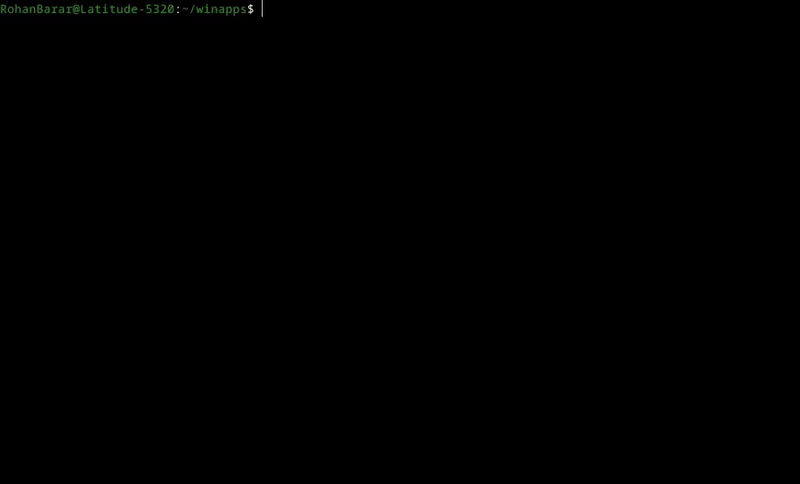
Adding Additional Pre-defined Applications
Adding your own applications with custom icons and MIME types to the installer is easy. Simply copy one of the application configurations in the apps folder located within the WinApps repository, and:
- Modify the name and variables to reflect the appropriate/desired values for your application.
- Replace
icon.svgwith an SVG for your application (ensuring the icon is appropriately licensed). - Remove and reinstall WinApps.
- (Optional, but strongly encouraged) Submit a pull request to add your application to WinApps as an officially supported application once you have tested your configuration files to verify functionality.
Running Applications Manually
WinApps offers a manual mode for running applications that were not configured by the WinApps installer. This is completed with the manual flag. Executables that are in the Windows PATH do not require full path definition.
./bin/winapps manual "C:\my\directory\executableNotInPath.exe"
./bin/winapps manual executableInPath.exe
Updating WinApps
The installer can be run multiple times. To update your installation of WinApps:
- Run the WinApps installer to remove WinApps from your system.
- Pull the latest changes from the WinApps GitHub repository.
- Re-install WinApps using the WinApps installer.
Shout-outs
Some icons used for the officially supported applications were sourced from:
- Fluent UI React - Icons under MIT License
- Fluent UI - Icons under MIT License with restricted use
- PKief's VSCode Material Icon Theme - Icons under MIT License
- DiemenDesign's LibreICONS - Icons under MIT License